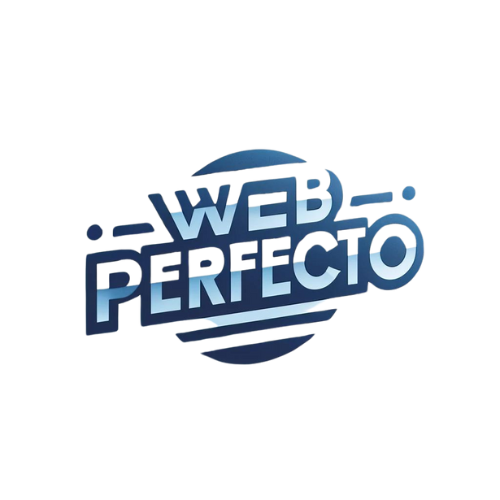Introduction
A professional hotel website is a crucial tool for attracting guests and providing a seamless booking experience. In today's digital age, potential guests often rely on a hotel's website to gather information, view amenities, and make reservations. Therefore, having a well-designed and functional website can significantly impact a hotel's success.
WordPress is an excellent platform for building a hotel website due to its flexibility, ease of use, and vast array of plugins and themes. This guide will walk you through the essential steps to create a professional hotel website using WordPress and advanced plugins like ACF/Pods, WP Astra, Beaver Builder, and Beaver Themer. We'll also suggest alternative plugins and themes to provide you with multiple options.
This guide focuses on the most critical steps in the process, bypassing the basics of setting up WordPress, purchasing a domain and hosting, and installing plugins. Instead, we'll dive into the key aspects that will make your hotel website stand out.
Step 1: Choosing the Right Theme
Selecting the right theme is the first crucial step in building a professional hotel website. The theme sets the foundation for your site's design, layout, and overall user experience. For hotel websites, it's essential to choose a theme that is specifically designed for the hospitality industry, offering features and templates tailored to showcasing rooms, amenities, and booking options.
Overview of WP Astra Theme
WP Astra is a highly popular and versatile WordPress theme known for its speed, lightweight nature, and extensive customization options. It's an excellent choice for hotel websites due to its flexibility and compatibility with various page builders and plugins.
Key Features and Benefits of WP Astra for Hotel Websites:
- Lightweight and Fast: WP Astra is designed to be fast and efficient, ensuring quick load times for your visitors.
- Customization Options: With the Astra Customizer, you can easily modify colors, typography, layout, and more without any coding knowledge.
- Pre-Built Starter Sites: Astra offers a range of pre-built starter sites, including templates specifically designed for hotels. These templates can be imported with a single click and customized to suit your needs.
- Compatibility with Page Builders: WP Astra seamlessly integrates with popular page builders like Beaver Builder, Elementor, and Gutenberg, allowing you to create custom layouts and designs with ease.
- Responsive Design: The theme is fully responsive, ensuring your website looks great on all devices, including desktops, tablets, and smartphones.
- WooCommerce Compatibility: If you plan to sell additional services or products, WP Astra is compatible with WooCommerce, making it easy to set up an online store.
Alternative Themes
While WP Astra is an excellent choice, there are other themes specifically designed for hotel websites that you might consider:
- OceanWP:
- Key Features: Fast loading times, responsive design, extensive customization options, and compatibility with popular page builders.
- Benefits: Offers a range of pre-built demos, including hotel-specific templates. Highly flexible and easy to customize.
- Hotel Luxe:
- Key Features: Elegant and modern design, integrated booking system, room management, and seasonal pricing options.
- Benefits: Specifically designed for hotels, offering features tailored to the hospitality industry. Easy to set up and customize.
- Bellevue:
- Key Features: Beautiful design, built-in booking system, availability calendar, and customizable room pages.
- Benefits: Provides a comprehensive solution for hotel websites, including booking management and custom page templates.
Choosing the right theme sets the stage for your hotel's online presence. WP Astra and the alternative themes mentioned above offer robust features and customization options, ensuring your website looks professional and functions seamlessly.
Step 2: Customizing Your Theme with Beaver Builder
Once you've chosen the right theme for your hotel website, the next step is to customize it to match your brand and showcase your offerings effectively. Beaver Builder is a powerful and user-friendly page builder that allows you to create custom page layouts and designs without any coding knowledge.
Introduction to Beaver Builder
Beaver Builder is a drag-and-drop page builder plugin for WordPress that makes it easy to create beautiful and responsive pages. Its intuitive interface and flexible modules allow you to build and customize your website's layout with ease.
Creating Custom Page Layouts and Templates
Beaver Builder enables you to create custom page layouts by dragging and dropping various modules onto your page. Here’s how you can use it to build a professional hotel website:
- Install and Activate Beaver Builder:
- From your WordPress dashboard, navigate to Plugins > Add New.
- Search for "Beaver Builder" and install the plugin.
- Activate the plugin once installed.
- Create a New Page:
- Go to Pages > Add New.
- Click on the "Launch Beaver Builder" button.
- Drag and Drop Modules:
- Use the drag-and-drop interface to add modules like text blocks, images, galleries, buttons, and more.
- Arrange these modules to create sections such as a welcome message, room details, amenities, guest reviews, and a booking form.
- Save and Publish:
- Once you're satisfied with the layout, save your changes and publish the page.
Adding and Arranging Modules
Beaver Builder offers a variety of modules that you can use to enhance your hotel's website:
- Text Editor: Add and format text content.
- Photo and Photo Gallery: Showcase high-quality images of your hotel, rooms, and amenities.
- Slideshow: Create engaging slideshows to highlight special offers or features.
- Button: Add call-to-action buttons to guide visitors to important pages like booking or contact.
- Contact Form: Integrate a contact form to facilitate easy communication with potential guests.
- Pricing Table: Display room rates and package details in a clear and attractive format.
Tips for Maintaining a Responsive Design
Ensuring your website is responsive and looks great on all devices is crucial. Beaver Builder's responsive settings allow you to:
- Preview on Different Devices: Use the responsive preview tool to see how your website looks on desktops, tablets, and smartphones.
- Adjust Module Settings: Modify the settings for individual modules to optimize their appearance on different devices.
- Hide/Show Modules: Show or hide specific modules based on the device type to create a tailored experience.
By using Beaver Builder, you can create a visually appealing and user-friendly hotel website that effectively communicates your brand and offerings.
Step 3: Enhancing Functionality with Beaver Themer
While Beaver Builder allows you to create custom page layouts, Beaver Themer takes customization to the next level by enabling you to design and customize your theme’s core elements, such as headers, footers, and archive pages.
Overview of Beaver Themer
Beaver Themer is an add-on for Beaver Builder that provides advanced theme-building capabilities. It allows you to create and customize parts of your website that are typically controlled by your theme, giving you complete design freedom.
Creating and Customizing Headers, Footers, and Archive Pages
With Beaver Themer, you can create custom templates for various parts of your website:
- Headers:
- Go to Beaver Builder > Themer Layouts.
- Click on "Add New" and select "Header."
- Use Beaver Builder to design your custom header, adding elements like logos, navigation menus, contact information, and social media links.
- Footers:
- Follow the same process as creating a header, but select "Footer" instead.
- Design a footer that includes important information like contact details, quick links, and social media icons.
- Archive Pages:
- Create custom templates for your blog archive, room listings, and other archive pages.
- Use dynamic content to automatically display relevant posts or listings.
Integrating Dynamic Content with Beaver Themer
Beaver Themer allows you to integrate dynamic content into your templates, ensuring your site updates automatically as you add new content. Here’s how to do it:
- Custom Post Types:
- Use ACF or Pods to create custom post types for rooms, services, and amenities.
- Add custom fields to these post types to store specific information like room descriptions, prices, and availability.
- Dynamic Field Connections:
- In Beaver Themer, use the "Field Connection" option to link your templates to the custom fields created with ACF or Pods.
- This ensures that the content displayed on your site is always up-to-date and consistent.
Alternative Plugin: Elementor Pro (with Theme Builder)
If you prefer an alternative to Beaver Themer, consider using Elementor Pro with its Theme Builder feature. Elementor Pro offers similar capabilities, allowing you to create and customize headers, footers, and other theme elements using a drag-and-drop interface.
Key Features of Elementor Pro:
- Visual Editor: A user-friendly visual editor with drag-and-drop functionality.
- Theme Builder: Create custom headers, footers, single post templates, and archive pages.
- Dynamic Content: Integrate dynamic content from custom post types and fields.
- Pre-Built Templates: Access a library of pre-built templates and blocks for quick customization.
By using Beaver Themer or Elementor Pro, you can achieve a high level of customization and ensure that your hotel website looks professional and cohesive.
Step 4: Managing Dynamic Content with Advanced Custom Fields (ACF) or Pods
Dynamic content management is crucial for a professional hotel website, allowing you to create, manage, and display content efficiently. Advanced Custom Fields (ACF) and Pods are powerful plugins that help you manage custom fields and post types, making it easier to handle dynamic content.
Introduction to ACF and Pods
Advanced Custom Fields (ACF): ACF is a plugin that allows you to add custom fields to your WordPress edit screens. These fields can include text, images, numbers, and more, providing a flexible way to manage complex content.
Pods: Pods is a content development framework that lets you create custom post types, taxonomies, and fields. It's ideal for managing more complex data structures and relationships.
Setting Up Custom Post Types for Rooms, Services, and Amenities
- Install and Activate ACF or Pods:
- From your WordPress dashboard, navigate to Plugins > Add New.
- Search for "Advanced Custom Fields" or "Pods" and install the plugin.
- Activate the plugin once installed.
- Create Custom Post Types:
- ACF: Use a companion plugin like Custom Post Type UI (CPT UI) to create custom post types.
- Pods: Navigate to Pods Admin > Add New and follow the steps to create custom post types for rooms, services, and amenities.
- Add Custom Fields:
- ACF: Go to Custom Fields > Add New. Create a field group and add fields relevant to your content, such as room descriptions, prices, images, and amenities.
- Pods: In the Pods Admin, edit the newly created custom post type and add fields to store detailed information about your rooms, services, and amenities.
Adding and Managing Custom Fields for Detailed Content
- Define Field Groups:
- ACF: Create field groups for different types of content. For example, a "Room Details" field group might include fields for room type, price, features, and images.
- Pods: Organize fields within Pods, categorizing them under the appropriate custom post types.
- Assign Field Groups to Post Types:
- ACF: When creating a field group, select the post type (e.g., Rooms) where the fields should appear.
- Pods: Fields created within a Pod are automatically associated with the corresponding post type.
- Enter and Manage Content:
- Go to the post type (e.g., Rooms) in the WordPress dashboard.
- Add new entries and fill in the custom fields with relevant information.
- Manage and update content as needed, ensuring your website always displays accurate and detailed information.
Tips for Organizing and Displaying Dynamic Content
- Use Taxonomies: Organize your content with custom taxonomies, such as room categories or service types, to improve navigation and user experience.
- Template Integration: Use Beaver Themer or Elementor Pro to integrate custom fields into your templates, ensuring dynamic content is displayed consistently across your website.
- Conditional Logic: Implement conditional logic in ACF or Pods to show or hide fields based on specific criteria, providing a more streamlined content management process.
Step 5: Implementing an Efficient Booking System
An efficient booking system is vital for any hotel website, enabling guests to make reservations easily and securely. There are several booking plugins available that cater specifically to the needs of hotel websites.
Importance of an Efficient Booking System
A robust booking system provides numerous benefits:
- Seamless User Experience: Guests can check availability, make reservations, and receive confirmations without leaving your website.
- Revenue Management: Manage room rates, seasonal pricing, and special offers to maximize revenue.
- Inventory Control: Keep track of room availability and prevent overbooking.
Overview of Booking Plugins
- WP Hotel Booking:
- Features: Room management, booking calendar, seasonal pricing, and payment gateway integration.
- Benefits: Easy to set up and use, suitable for small to medium-sized hotels.
- MotoPress Hotel Booking:
- Features: Real-time availability, flexible pricing, booking rules, and multiple payment gateways.
- Benefits: Comprehensive solution with advanced features, ideal for larger hotels.
- HBook:
- Features: Availability calendar, booking forms, custom pricing, and payment integration.
- Benefits: Highly customizable and integrates seamlessly with most themes.
Setting Up and Configuring the Booking System
- Install and Activate the Plugin:
- From your WordPress dashboard, navigate to Plugins > Add New.
- Search for the desired booking plugin (e.g., WP Hotel Booking) and install it.
- Activate the plugin once installed.
- Configure General Settings:
- Set up basic information such as your hotel’s name, address, and contact details.
- Configure currency, time zone, and language settings.
- Add Room Types and Rates:
- Create different room types (e.g., Single, Double, Suite) and set their respective rates.
- Define pricing rules for peak seasons, weekends, and special offers.
- Set Up Booking Rules:
- Configure booking rules, such as minimum and maximum stay requirements, check-in and check-out times, and cancellation policies.
- Enable or disable instant booking, manual approval, or deposit requirements.
- Integrate Payment Gateways:
- Connect your booking system to payment gateways like PayPal, Stripe, or direct bank transfer.
- Ensure secure transactions and provide multiple payment options for guests.
- Customize Booking Forms and Confirmation Emails:
- Design user-friendly booking forms that collect all necessary information from guests.
- Set up automated confirmation emails to send booking details and receipts to guests.
Integrating Payment Gateways and Managing Reservations
- Payment Gateway Integration:
- Follow the plugin’s documentation to integrate payment gateways.
- Test the payment process to ensure smooth transactions.
- Reservation Management:
- Use the booking plugin’s dashboard to manage reservations, view upcoming bookings, and track availability.
- Respond to booking inquiries, send reminders, and manage cancellations or modifications.
By implementing an efficient booking system, you can streamline the reservation process, enhance the guest experience, and improve your hotel's operational efficiency.
Step 6: Optimizing for SEO and Performance
Optimizing your hotel website for SEO and performance is essential to ensure it ranks well in search engines and provides a smooth user experience. Here are some key strategies and plugins to help you achieve these goals.
Importance of SEO and Website Performance for Hotels
- SEO (Search Engine Optimization): Improves your website’s visibility on search engines, driving more organic traffic and potential bookings.
- Website Performance: Ensures fast load times and a smooth user experience, reducing bounce rates and improving customer satisfaction.
Key SEO Plugins
- Yoast SEO:
- Features: Keyword optimization, readability analysis, XML sitemaps, and schema markup.
- Benefits: User-friendly interface and comprehensive SEO tools.
- All in One SEO Pack:
- Features: Meta tags, XML sitemaps, social media integration, and performance optimization.
- Benefits: Easy setup with advanced features for experienced users.
SEO Best Practices
- Keyword Research:
- Identify relevant keywords for your hotel and target audience.
- Use tools like Google Keyword Planner, SEMrush, or Ahrefs to find high-traffic keywords.
- Optimize On-Page Elements:
- Use descriptive and keyword-rich titles, meta descriptions, and headings.
- Ensure your content is well-structured and easy to read.
- Create High-Quality Content:
- Publish informative and engaging content about your hotel, local attractions, and travel tips.
- Regularly update your blog and pages with fresh content.
- Optimize Images:
- Use descriptive file names and alt tags for images.
- Compress images to reduce file size and improve load times.
- Build Backlinks:
- Reach out to travel blogs, local business directories, and tourism websites for backlink opportunities.
- Create shareable content that others will want to link to.
Performance Optimization Tips
- Caching Plugins:
- WP Rocket: Comprehensive caching plugin with easy setup and advanced features.
- W3 Total Cache: Extensive customization options for experienced users.
- Image Optimization Plugins:
- Smush: Automatically compresses and optimizes images without losing quality.
- Imagify: Advanced image optimization with bulk compression and WebP conversion.
- Minimize HTTP Requests:
- Combine and minify CSS and JavaScript files to reduce the number of requests.
- Use a content delivery network (CDN) to serve static content from multiple locations.
- Mobile Optimization:
- Ensure your website is responsive and looks great on all devices.
- Use Google’s Mobile-Friendly Test to identify and fix mobile issues.
Step 7: Enhancing User Experience with Additional Plugins
Enhancing the user experience on your hotel website is crucial for converting visitors into guests. Here are some recommended plugins and tips to achieve this goal.
Recommended Plugins for Enhanced User Experience
- Gallery Plugins:
- Envira Gallery: Create beautiful photo and video galleries with a drag-and-drop builder.
- Modula: Customizable grid galleries with hover effects and lightbox support.
- Review Plugins:
- WP Review: Add reviews and ratings to your website with rich snippets for better SEO.
- Site Reviews: Collect and display guest reviews with customizable templates.
- Multi-Language Support:
- WPML (WordPress Multilingual Plugin): Comprehensive solution for translating your website into multiple languages.
- Polylang: Free plugin for creating a multilingual website with easy-to-use interface.
- Social Proof Plugins:
- TrustPulse: Real-time social proof notifications to build trust and increase conversions.
- Social Proofy: Customizable notifications to showcase recent bookings, reviews, and more.
Tips for Integrating and Customizing Plugins
- Integrate Plugins Seamlessly:
- Ensure that plugins are compatible with your theme and other plugins.
- Regularly update plugins to maintain security and functionality.
- Customize Plugin Settings:
- Tailor the appearance and behavior of plugins to match your brand and website design.
- Use custom CSS if needed to achieve a consistent look and feel.
- Monitor Plugin Performance:
- Regularly check plugin performance and impact on website speed.
- Disable or replace plugins that significantly slow down your site.
Conclusion
Building a professional hotel website involves careful planning, the right tools, and ongoing optimization. By following the steps outlined in this guide, you can create a website that effectively showcases your hotel, provides a seamless booking experience, and attracts more guests.
Recap of the Steps Covered in the Guide
- Choosing the Right Theme: Select a hotel-specific theme like WP Astra or alternatives.
- Customizing Your Theme with Beaver Builder: Create custom page layouts and designs.
- Enhancing Functionality with Beaver Themer: Customize headers, footers, and dynamic content.
- Managing Dynamic Content with ACF or Pods: Create and manage custom post types and fields.
- Implementing an Efficient Booking System: Set up a booking plugin to handle reservations and payments.
- Optimizing for SEO and Performance: Use SEO best practices and performance optimization techniques.
- Enhancing User Experience with Additional Plugins: Add plugins for galleries, reviews, multilingual support, and social proof.
Emphasis on the Importance of a Professional and User-Friendly Hotel Website
A well-designed and functional hotel website is key to attracting guests and providing a positive user experience. Investing time and effort into building and maintaining your website will pay off in increased bookings and customer satisfaction.