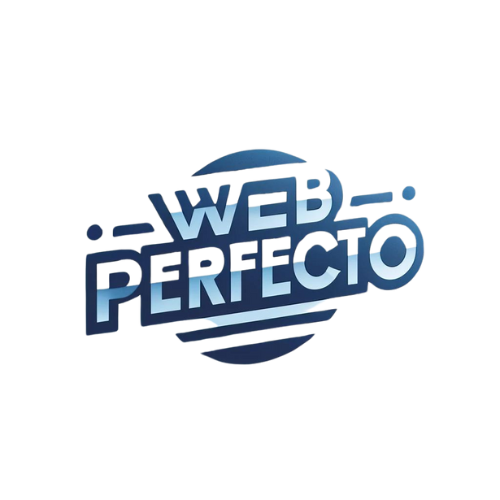Managing your website's SEO involves not only optimizing the content you want search engines to index but also controlling which pages should remain private or excluded from search results. One effective way to manage this is through the `robots.txt` file. In this comprehensive guide, we will walk you through the step-by-step process of blocking specific pages from search engines using the `robots.txt` file.
What is robots.txt?
The `robots.txt` file is a standard used by websites to communicate with web crawlers and other web robots. It instructs these robots on which pages they can or cannot access. This file plays a crucial role in SEO as it helps prevent duplicate content issues, keeps sensitive information private, and ensures that search engines focus on the most important parts of your website.
Why Block Specific Pages?
There are several reasons you might want to block certain pages from being indexed by search engines:
- Privacy: To protect sensitive information or personal data.
- Duplicate Content: To avoid SEO penalties due to duplicate content.
- Non-relevant Content: Pages like admin panels, thank-you pages, or internal search results that don't need to be indexed.
- SEO Focus: To make sure search engines focus on the most valuable content.
Step-by-Step Guide to Blocking Pages Using robots.txt
Step 1: Access Your Website’s Root Directory
The first step is to access the root directory of your website where the `robots.txt` file is located. This can be done using an FTP client like FileZilla or through your web hosting control panel.
Step 2: Locate or Create the robots.txt File
Once you have access to the root directory, look for a file named `robots.txt`. If it doesn’t exist, you can create one using a text editor like Notepad (Windows) or TextEdit (Mac).
Step 3: Open the robots.txt File
Open the `robots.txt` file in your text editor. This is where you’ll add the directives to block specific pages from being indexed.
Step 4: Write Directives to Block Specific Pages
To block a specific page, you need to use the `Disallow` directive. Here’s the syntax:
- `User-agent: *` means the directive applies to all search engine crawlers.
- `Disallow: /path-to-page/` specifies the path of the page you want to block.
Example: To block a page located at `https://example.com/private-page`, you would add:
Step 5: Block Multiple Pages
If you want to block multiple pages, simply add additional `Disallow` lines for each page:
Step 6: Block Pages for Specific User-Agents
You can also target specific search engine crawlers by specifying the user-agent. For example, to block a page only from Googlebot:
Step 7: Save and Upload the robots.txt File
After adding the necessary directives, save the `robots.txt` file and upload it back to your website’s root directory using your FTP client or web hosting control panel.
Step 8: Verify Your robots.txt File
To ensure your `robots.txt` file is working correctly, you can use the robots.txt tester tool in Google Search Console:
- Log in to Google Search Console.
- Select your property.
- Navigate to “Crawl” > “robots.txt Tester”.
- Enter the URL of the page you want to check and click “Test”.
Step 9: Check the Result
If the directive is set up correctly, the tool will indicate that the page is blocked. If there’s an error, review your `robots.txt` file for typos or incorrect paths.
Step 10: Monitor and Update as Needed
Regularly monitor your `robots.txt` file to ensure it continues to meet your needs. Update it whenever you add new pages that need to be blocked from search engines.
Advanced Tips for Using robots.txt
Blocking an Entire Directory
If you want to block an entire directory and its contents, you can do so by specifying the directory path:
Blocking Crawlers from Crawling Parameters
To block search engines from crawling URL parameters, you can add a wildcard (*):
Blocking All Crawlers Except Specific Ones
If you want to block all crawlers except specific ones, you need to list them separately:
Blocking Specific File Types
You can also block specific file types from being indexed:
Common Mistakes to Avoid
Misplaced robots.txt File
Ensure your `robots.txt` file is placed in the root directory of your website. If it’s placed in a subdirectory, search engines won’t be able to find it.
Incorrect Path Syntax
Paths in the `robots.txt` file are case-sensitive and must match the actual URL paths exactly. Double-check the paths for accuracy.
Overblocking
Be careful not to block too many pages or important content. Overblocking can negatively affect your site’s SEO and user experience.
Not Testing Changes
Always test your `robots.txt` changes using Google Search Console or other robots.txt testing tools to ensure they work as intended.
Conclusion
Blocking specific pages from search engines using the `robots.txt` file is a crucial part of managing your website's SEO and ensuring that only the most relevant content is indexed. By following the steps outlined in this guide, you can effectively control which pages are visible to search engines and maintain a more focused and optimized website. Remember to regularly monitor and update your `robots.txt` file to keep up with changes in your site structure and content. Happy optimizing!